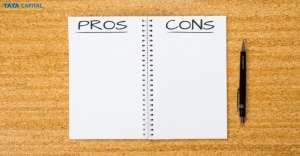Important Information
- Tata Code of Conduct
- Master T&Cs’ Tata Capital Limited
- Master T&Cs' Tata Capital Financial Services Limited - Pre 31st December, 2023
- Master T&Cs' Tata Capital Housing Finance Limited - Pre 31st December, 2023
- Master T&Cs' Tata Capital Housing Finance Limited
- Vendor Feedback Form
- Rate History
- Ways to Service
- Our Partners
- Partnership APIs
- SARFAESI – Regulatory Display - Tata Capital Limited
- SARFAESI – Regulatory Display - Tata Capital Housing Finance Limited
Investor Information
Visit us on:,Visit us on:
www.tatacapitalmoneyfy.com,www.tatacapitalmoneyfy.com
Policies, Codes & Other Documents
- Tata Code Of Conduct
- Audit Committee Charter
- Affirmative Action Policy
- Whistleblower Policy
- Code of Conduct for Non-Executive Directors
- Remuneration Policy
- Board Diversity Policy
- Code of Corporate Disclosure Practices and Policy on determination of legitimate purpose for communication of UPSI
- Anti-Bribery and Anti-Corruption Policy
- Vigil Mechanism
- CSR Policy
- Composition Of Committees
- Notice Of Hours Of Work, Rest-Interval, Weekly Holiday
- Fit & Proper Policy
- Policy For Appointment Of Statutory Auditor
- Policy On Related Party Transactions
- Policy For Determining Material Subsidiaries
- Policy On Archival Of Documents
- Familiarisation Programme
- Compensation Policy for Key Management Personnel and Senior Management
- Fair Practice Code - Micro Finance
- Fair Practice Code
- Internal Guidelines on Corporate Governance
- Grievance Redressal Policy
- Privacy Policy on protecting personal data of Aadhaar Number holders
- Dividend Distribution Policy
- List of Terminated Vendors
- Policy for determining Interest Rates, Processing and Other Charges
- Policy specifying the process to be followed by the Investors for claiming their Unclaimed Amounts
- Tata Code Of Conduct
- NHB registration certificate
- KYC pamphlet
- Fair Practices Code
- Most Important Terms & Conditions - Home Loans
- Most Important Terms & Conditions - Home Equity
- Most Important Terms & Conditions - Offline Quick Cash
- Most Important Terms & Conditions - Digital Quick Cash
- Most Important Terms & Conditions - GECL
- Most Important Terms & Conditions - Dropline Overdraft
- GST Details
- Customer Grievance Redressal Policy
- Recovery Agents List
- Legal Disclaimer
- Privacy Commitment
- Investor Information And Financials
- Guidelines On Corporate Governance
- Anti-Bribery & Anti-Corruption Policy
- CSR Policy
- Composition Of Committees
- RPT Policy
- Whistle Blower Policy
- Policy Board Diversity Policy and Director Attributes
- Remuneration Policy
- Form MGT 9
- TCHFL audit committee Charter
- Affirmative Action Policy
- Code of Conduct For Non-Executive Directors
- Code of Corporate Disclosure Pracrtices and policy On determination of Legitimate purpose
- List of Terminated Channel Partners
- Vigil Mechanism
- Policy On Resolution Framework 2.0
- Policy For Appointment Of Statutory Auditor
- RBI Circular On Provisioning
- Policy for Use of Unparliamentary Language by Customers
- Policy On Archival Of Documents
- Policy for Determining Interest Rates and Other Charges
- Familiarisation Programme
- Additional Facility
- Our Partners
- Privacy Policy on protecting personal data of Aadhaar Number holders
- Compensation Policy For Key Management Personnel And Senior Management
- Guidelines for release of property documents in the event of demise of Property Owners who is a sole or joint borrower
- Policy specifying the process to be followed by the Investors for claiming their Unclaimed Amounts
- Prevention Of Money Laundering Policy
- Policy For Accounting Of Tax In Respect Of The Tax Position Under Litigation
- Whistle Blower Policy
- Cyber Security Policy
- Conflict Of Interest Policy
- Policy For Outsourcing Of Activities
- Surveillance Policy
- Anti-Bribery And Anti-Corruption Policy
- Code Of Conduct For Prevention Of Insider Trading
Tata Capital Solutions & Services
Personal Loan
Business Loan
Vehicle Loans
- Personal Loan EMI Calculator
- Personal Loan Pre Payment Calculator
- Personal Loan Eligibility Calculator
- Home Loan EMI Calculator
- PMAY Calculator
- Balance Transfer & Top-Up Calculator
- Home Loan Eligibility Calculator
- Area Conversion Calculator
- Stamp Duty Calculator
- Business Loan EMI Calculator
- Foreclosure Calculator
- Business Loan Pre Payment Calculator
- GST Calculator
- Loan Against Property EMI Calculator
- Used car Loan EMI Calculator
- Two wheeler Loan EMI Calculator
- Loan Against Securities Calculator
- APR Calculator


 4 mins read
4 mins read
 Previous Post
Previous Post